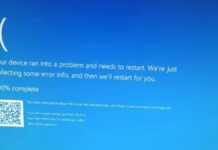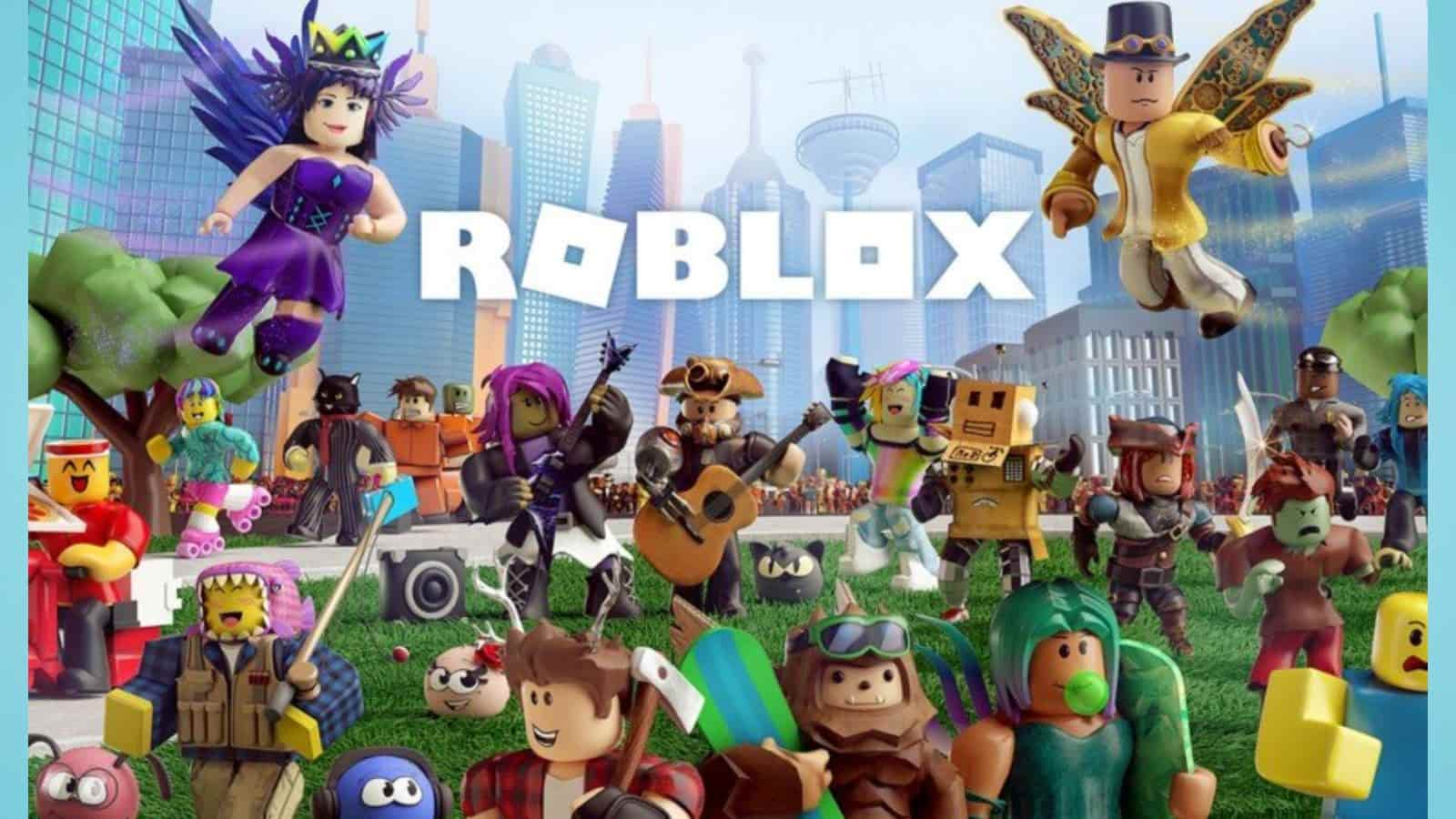CapCut Unveils Simplified Method for Creating Twitter Videos: Twitter is a well-known social media platform that enables users to communicate their thoughts, ideas, and media with the world. Sharing videos is an engaging method to capture your audience’s attention on Twitter.
This article describes a simplified step-by-step process for creating Twitter videos using the CapCut video editing application. CapCut is an intuitive and feature-rich web video editing application that will allow you to create stunning videos for Twitter.
CapCut Unveils Simplified Method for Creating Twitter Videos:
1. Create a CapCut account
If you still do not have a CapCut account, search your browser for “CapCut Online Video Editor.” Select the authorised application and log in.
Consider the video content that you intend to share on Twitter. It could be event footage, a product demonstration, or a creative compilation. Choose video templates and gather media assets, such as videos, photos, and audio clips, from your computer. To import the files into the platform, launch CapCut and select the “+” button.
2. Organise and Cut Clips
Once the media has been imported, the timeline will appear at the bottom of the screen. To drag a snippet to the desired location, tap and hold it. By dragging the clip’s boundaries inward, you can remove unnecessary content or reduce its duration.
4. Apply Filters and Effects
CapCut provides an extensive selection of filters and effects for enhancing the visual allure of your videos. Tap a clip to select it, then tap “Filters” to examine the available filter options. Experiment with various filters until you discover the optimal one for your video. Additionally, the effects menu of CapCut allows you to add text and stickers, as well as modify the playback speed of your clips.
New Social Media Platform Set to Launch on July 6: Instagram Twitter Alternative
5. Add transitions
Transitions facilitate the creation of smooth and seamless transitions between segments. Tap the “Transition” button between segments on the timeline. CapCut provides numerous transition options like fade, slide, and dissolve. Choose and apply a transition between the desirable clips to create a visually appealing flow.
Adjust Brightness, Contrast, and Saturation in the sixth step.
Tap a clip and then select the “Adjust” icon to further improve the visual quality of your Twitter videos. Here, you can adjust the video’s brightness, contrast, and saturation so that it appears balanced and vibrant. Experiment with these settings until the desired appearance is achieved.
6. Crop and Scale
Occasionally, it may be necessary to crop or resize a clip in order to eliminate unwanted elements or zero in on a specific area. Tap a clip and then select “Crop” from the menu. Adjust the frame and crop the footage as desired using the controls. Additionally, you can resize the clip by selecting “Resize” and dragging the corners.
7. Add Captioning and Subtitling
Captioning or subtitling your Twitter videos can make them more accessible and engaging to a greater audience. CapCut permits the addition of text overlays to video recordings. Tap the “Text” button in the toolbar, choose the desired style, and input the desired text. Adjust the size, placement, and duration of the captions so that they are readily readable.
8. Implement Motion Effects
Consider applying motion effects to your Twitter videos to add dynamic elements. Tap a clip and select “Motion” from the menu. CapCut offers several options, including zoom in/out, rotation, and panning. Select the desired motion effect and modify its duration and intensity. This can give your video content a sense of motion and engagement.
9. Add Music and Sound Effects
Adding background music or audio to your Twitter video can substantially enhance its overall impact. Tap the “Music” button in CapCut’s toolbar to import your own music or select from the available audio recordings. Adjust the volume level to ensure it complements your video content.
10. Fine-Tune and Modify
After completing the fundamental stages of video editing, spend some time refining your video. Check for necessary adjustments by watching the video from the start. You can continue to trim or reposition clips, alter the volume levels, and modify the visual effects until you are satisfied with the final product.
Before proceeding to the next stage, adjust your background. Using CapCut’s video background remover function, you can modify your background. Simply touch the feature to remove background objects that don’t blend well with the video. This will help you produce the finest possible video.
11. Review and Preview
Before exporting your final video, it is essential to evaluate and preview the entire project. Check the video from beginning to end for errors, inconsistencies, and areas requiring additional adjustments. Notate any modifications you wish to make and return to the corresponding stages to modify your video accordingly.
12. Share and export
Tap the “Export” icon in the upper-right corner of the screen when you’re satisfied with the final video. Choose the desired video quality and resolution for your Twitter video. Once the video has been processed by CapCut, you can save it to your computer and send it to your mobile device. You are now prepared to share it on Twitter!
13. Share on Twitter
Launch the Twitter application on your mobile device and compose a new tweet. Select the video you created with CapCut by tapping the icon labelled “media attachment” and then selecting the video file. Include an engaging caption or description with your video. When your video is complete, click the tweet icon to share it with the world.
Creating Twitter Videos Using the Photo Restoration Feature: A Step-by-Step Guide
- Upon activating the tool, you can either upload the image you wish to restore or select an image from the tool’s interface to get started quickly.
- Next, select the desired colour scheme from the options provided.
- Once you’ve made your selection, the tool will transform your image into a version that reflects the selected design.
- Tap the provided download icon to preserve and save the altered image, allowing you to keep and cherish the revitalised masterpiece.
CapCut Unveils Simplified Method for Creating Twitter Videos: Conclusion
Creating captivating Twitter videos need not be difficult. Using CapCut and this simplified, step-by-step process, you can liberate your creativity and create captivating videos that will captivate your Twitter audience.
Experiment with various effects, transitions, and audio options to distinguish your videos from the competition. Now, go ahead and use CapCut to create compelling Twitter videos!