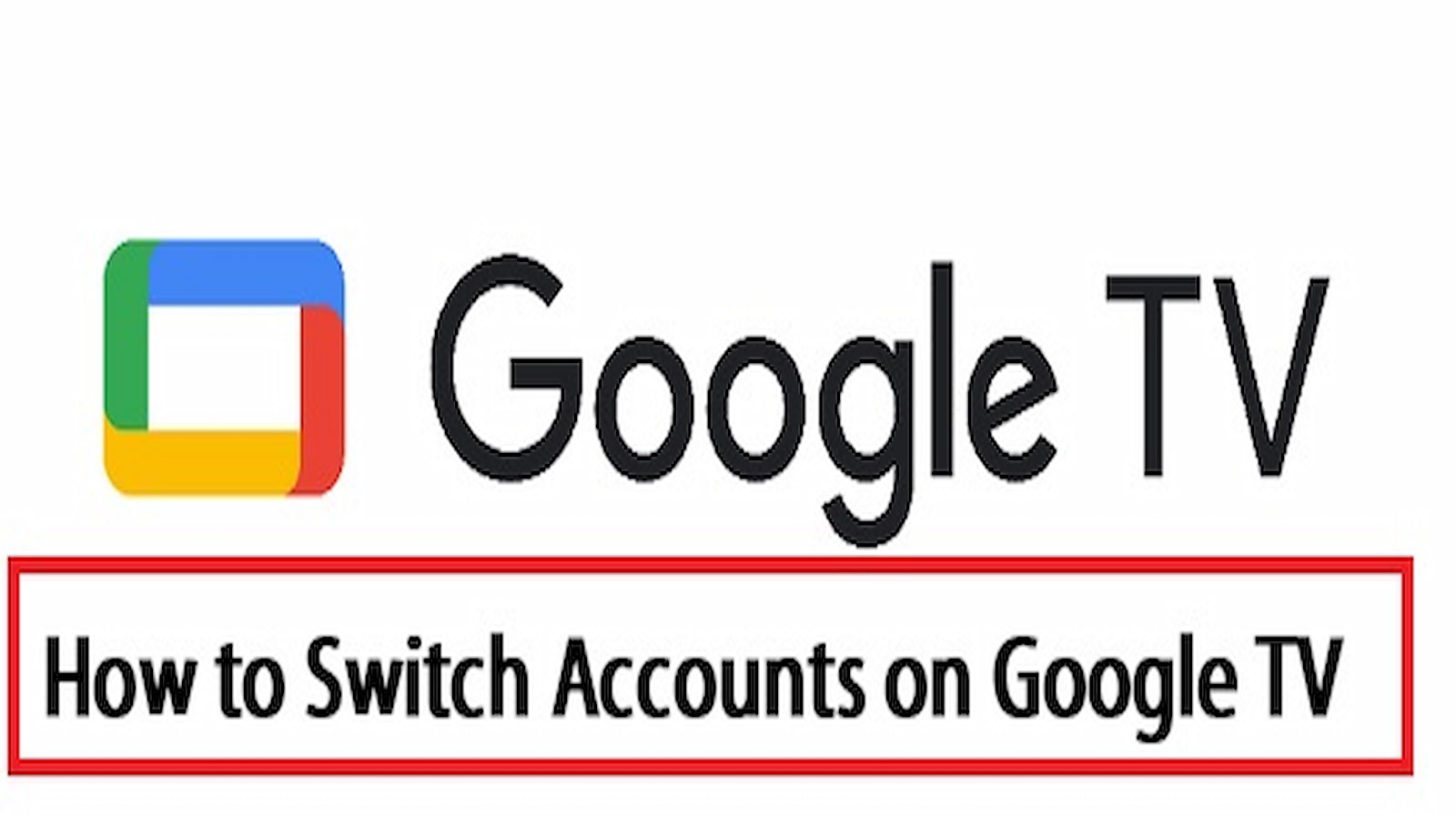How Do I Change My Google TV Account?: Google TV is an Android-based smart TV platform that operates on Chromecast and is compatible with Sony, TCL, etc. smart TVs. It is the most ingenious update to the Chromecast series ever released. This device is available for $50 and includes a nine-button remote with Google Assistant access. It already supports multiple streaming applications, including Disney+, Hotstar, Netflix, and others, which can be downloaded from the Google Play store. Google TV may shortly provide users with free TV channels. Chromecast with Google TV allows you to add multiple Google accounts, and you can subsequently switch between Google accounts. Today, we will provide you with comprehensive information on how to switch Google accounts on Google TV or Smart TV.
How do I activate Crunchy Roll on Smart TVs: Step-by-Step Guide
The following procedures are required to switch Google accounts on Google TV:
Step 1: Power on your television and select the Home button on your remote.
Step 2: A profile icon will appear on your main screen. Click on it now.
Step 3: Once you locate the Settings option, select it.
Step 4: After selecting settings, you will see additional options such as Network & Internet, Accounts & Sign in, Privacy, Display & Sound, and Apps, among others.
Step 5: Simply select Accounts and sign in.
Step 6: Step displays your currently logged-in Google account along with two other options. The first option, “Add a Kid,” establishes a separate space for your child, while the second option is “Add Another Account.”
Step 7: Now, select “Add Another Account,” which appears on your television screen.
Step 8: Enter your Gmail address or phone number, followed by the password, and select Next to sign in to a new or existing Google account.
Step 9: Accept Google’s terms and conditions by selecting the Accept option.
Step 10: Accounts & Sign in now displays the recently logged-in account.
Step 11: You have successfully linked your new Google TV account to your old account.
How to Remove a Google Account from Google TV?
How Do I Change My Google TV Account?: Before removing the previous Google account from Google TV, you must opt in with the new account.
- Open the Account & Sign-In menu on your television.
- You will then see the “Remove” option. Click the link.
- On Google TV, you must now add a new Google account.
- After adding, select the Remove button that appears on the TV screen.
- Removing your previous Google account and creating a new one requires only a few seconds.
- You have now successfully deactivated your previous Google TV account.
I trust our article has provided you with complete information on how to switch Google TV accounts. If you have any questions about it, you can contact us through the comment section. We will attempt to resolve your concerns as quickly as feasible.