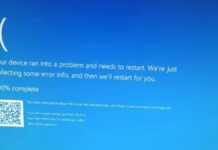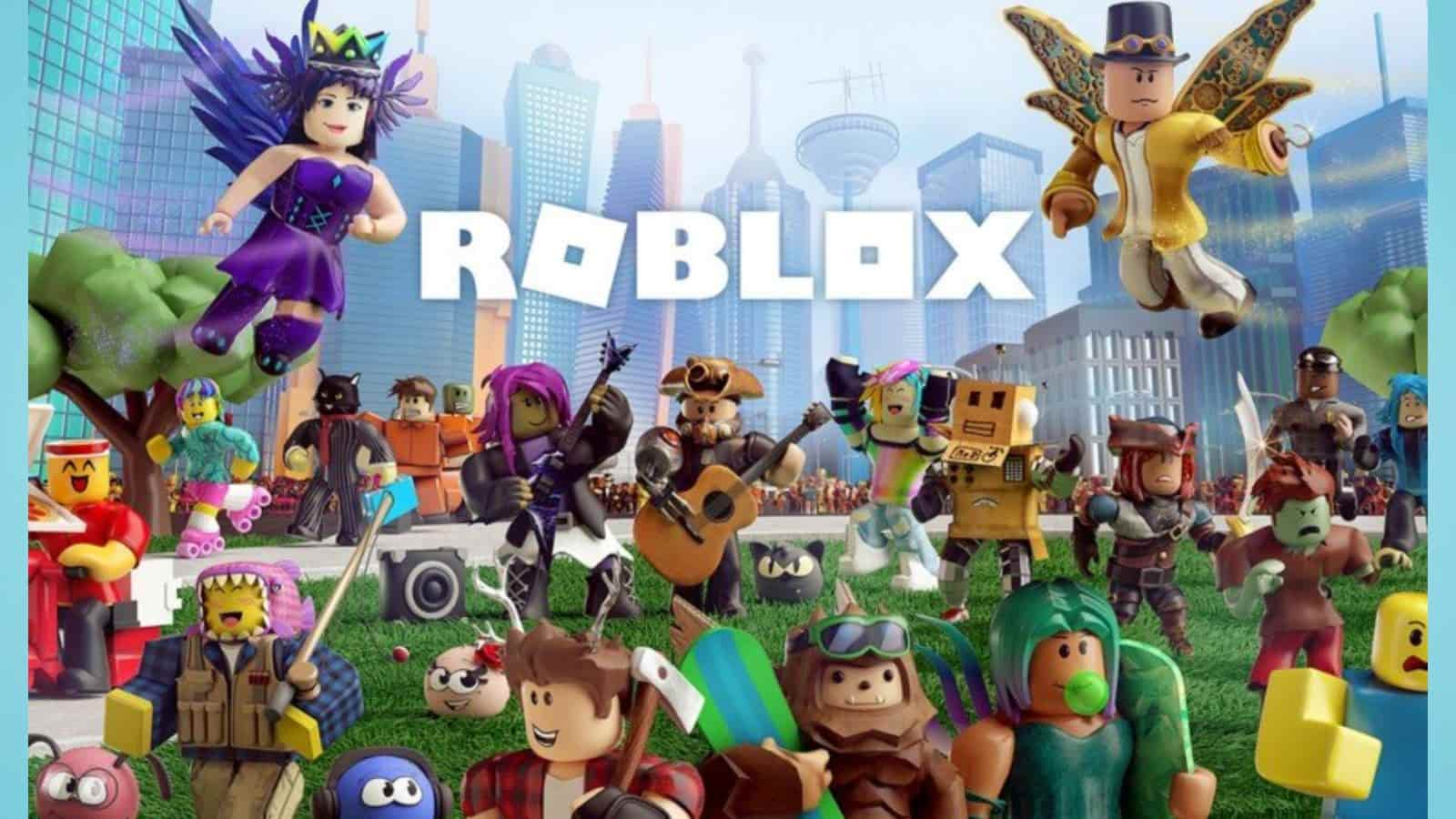Are you tired of watching your favorite shows and movies on Netflix with generic subtitles? Do the default captions leave a lot to be desired? Well, fear not! In this post, we’ll show you how to customise subtitles and closed captions in Netflix on TV. From changing the font size and color to adjusting language options, we’ve got all the tips and tricks you need to enhance your viewing experience. Get ready to level up your subtitle game!
How to turn on subtitles or closed captions on your TV
If you’re watching a Netflix show or movie and you need subtitles or closed captions, there’s an easy way to turn them on. Here’s how:
1. Start playing the show or movie you want to watch.
2. Tap or click the screen to bring up the playback controls.
3. Tap or click the CC icon. The icon will light up when subtitles or closed captions are turned on.
4. To turn off subtitles or closed captions, tap or click the CC icon again.
How to change the language of subtitles or closed captions on Netflix
If you’re not watching your favorite Netflix shows in your native language, you may be missing out on some of the jokes or references. Fortunately, it’s easy to change the language of subtitles or closed captions on Netflix. Here’s how:
1. Sign in to your Netflix account and select Your Profile from the drop-down menu in the upper-right corner.
2. Select Account Settings from the list of options.
3. Under My Profile, select Language Preferences.
4. Select a preferred subtitle or closed caption language from the drop-down menu. If a particular language isn’t available for a title, it will be listed under Not Available for this title.
5. Save your changes and enjoy watching Netflix with subtitles or closed captions in your preferred language!
How to customise the appearance of subtitles or closed captions on your TV
There are a few different ways that you can go about customising the appearance of subtitles or closed captions on your TV. One way is to simply adjust the size, colour and font of the subtitles or captions from within the Netflix app itself. To do this, simply go into the “settings” menu and then select “subtitles and captioning”. From here, you will be able to change all of the aforementioned aspects to your liking.
Another way to change how subtitles and closed captions look on your TV is by changing the settings via your TV’s own menus. This will usually be found in the “picture” or “display” settings. Again, from here you will be able to adjust things like size, colour and font until you find a look that suits you.
Finally, if your TV supports it, you may also be able to make use of advanced subtitle options such as background opacity and text-shadowing. These can help make subtitles or captions much easier to read in situations where there is a lot of background movement on screen. To find out if your TV supports these sorts of features, simply consult your TV’s user manual.
How to adjust the timing of subtitles or closed captions
If you’re watching a show or movie on Netflix that’s in a language that you don’t understand, or if you’re hard of hearing, you can turn on subtitles or closed captions. Here’s how:
1. Start playing the show or movie that you want to watch with subtitles or closed captions.
2. Select the Audio & Subtitles menu.
3. Select your preferred subtitle or closed caption option. If available, you can also adjust the timing of the subtitles or closed captions.
4. Enjoy your show or movie!
How to turn off subtitles or closed captions on your TV
If you’re watching a show or movie on Netflix with subtitles or closed captions and you want to turn them off, you can do so by following the steps below:
1. Navigate to the “My Profile” section of your account and select “Subtitle Appearance.”
2. Under “Subtitle Language,” select “Off.”
3. Save your changes and enjoy your show or movie without subtitles or closed captions!
FAQs about subtitles and closed captions on Netflix
-How do I turn on subtitles or closed captions on Netflix?
To turn on subtitles or closed captions on Netflix, open your Account Settings and select Change for your Profile. From there, select your preferred language for Subtitles and/or Closed Captioning.
-What languages are available for subtitles and closed captions on Netflix?
Netflix currently offers subtitles and closed captions in over 190 different languages. For a full list of languages, please visit our Help Center.
-How do I change the font size of my subtitles or closed captions on Netflix?
To adjust the font size of subtitles or closed captions on Netflix, open your Account Settings and select Change for your Profile. From there, use the arrow keys to increase or decrease the font size of Subtitles and/or Closed Captioning.
Conclusion
In conclusion, customising subtitles and closed captions on Netflix is a great way to ensure that you are able to fully understand the content when watching your favourite shows. The steps provided in this article make it easy to adjust the settings so they can accommodate any hearing impairments or language preferences you may have. With these simple steps, you’ll be able to enjoy movies and TV shows on Netflix with up-to-date subtitles and captioning options tailored specifically for you!