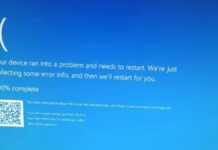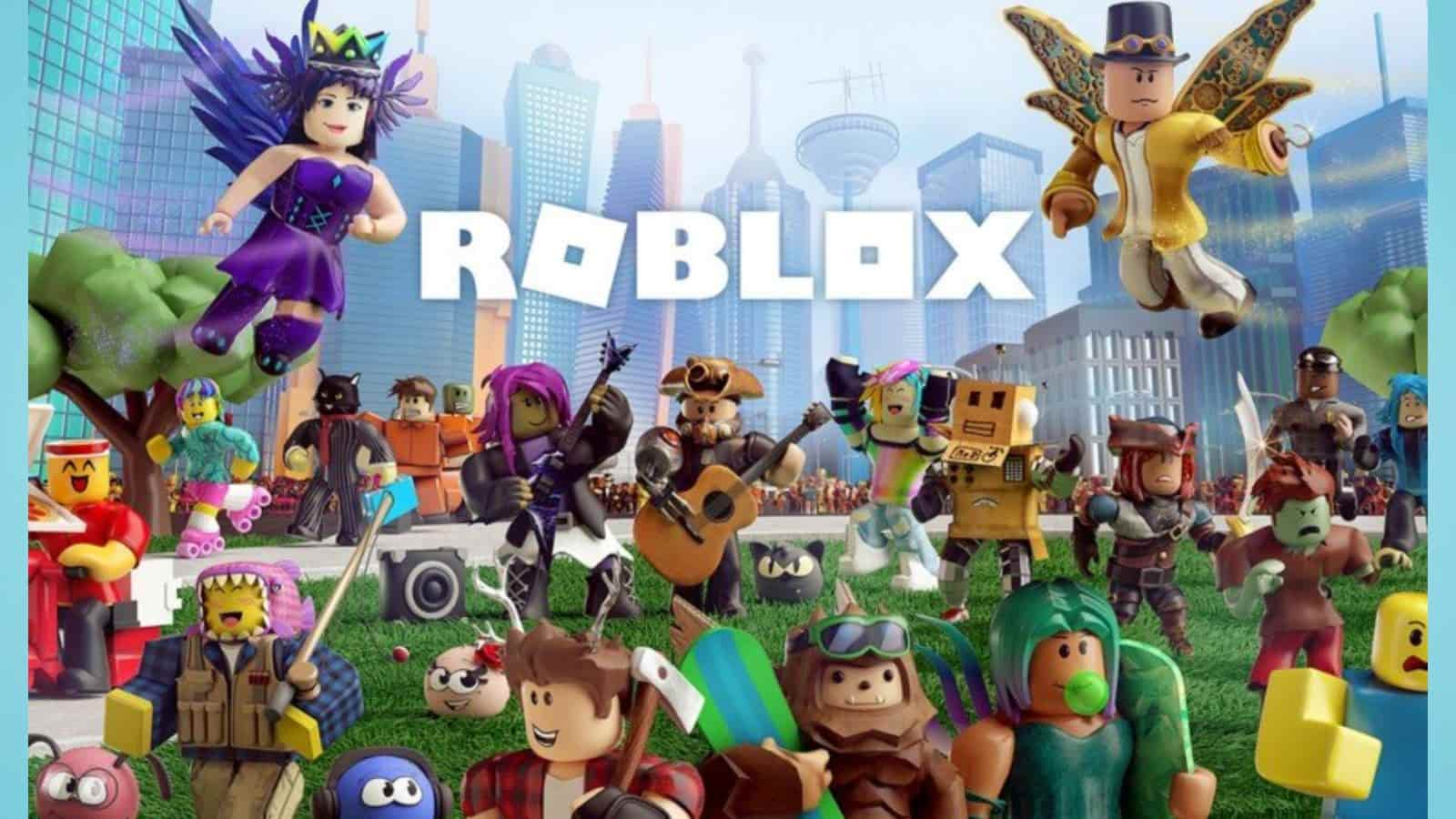Nvidia GeForce Experience Error 0x0003: One of the best programmes for improving your gaming experience on any Windows PC is GeForce Experience. It offers users features that are unmatched. However, a number of Windows customers have noted that this software frequently fails with the error code 0x0003, which appears particularly annoying for gamers.
It can be annoying to receive the Nvidia GeForce Error Code 0X0003 on Windows, but do not worry! This thorough troubleshooting manual will assist you in comprehending the issue and offering practical fixes to restore proper operation to your Nvidia GeForce graphics card.
The message “Something went wrong” in a dialogue window. Try restarting your computer before starting GeForce Experience. The software breaks when this dialogue box is closed with the error message “Error Code: 0x0003”.
What does GeForce Update Error Code 0x0003 mean?
A frequent problem that happens when there are issues with the Nvidia graphics driver or related services is error code 0X0003 on GeForce upgrade. You might be unable to access the GeForce Experience application due to this error, and your GPU performance could suffer as a result.
Venmo Server Issues: Ways to Tackle the Issue if Server is Down
How can I resolve the 0x0003 Nvidia Experience Error?
Perform these simple prechecks before diving into the solutions:
- Make sure your internet connection is steady.
- Check to make sure your Nvidia graphics card is installed properly.
- Verify any unfinished Windows updates.
- Consider turning off Windows Firewall.
Ways to fix Nvidia GeForce Experience Error 0x0003
Launch GeForce Experience again.
You must stop all background NVIDIA tasks in order to resume GeForce Experience. To do this, adhere to the instructions below:
- Start Task Manager on your Windows computer.
- Click the “End Task” button after selecting all of the NVIDIA jobs.
- Next, pick “Run as administrator” from the context menu when you right-click on the GeForce Experience icon.

It is necessary to resolve the GeForce Experience issue code 0x0003. If not, move on to the next strategy.
Give Nvidia Telemetry Container permission
According to some GeForce Experience customers, this error is resolved after allowing Nvidia Telemetry Service to Interact with Desktop.
- Start “Run” on your Windows computer.
- Enter the command’services.msc’ in the text box provided.
- From the list, look for “NVIDIA Telemetry Container” and do a right-click. Choose ‘Properties’ next from the drop-down box.
- Click the ‘Log On’ tab and choose the ‘Allow service to interact with desktop’ checkbox.
- To save the changes, use the Apply and OK buttons. Additionally, confirm that NVIDIA Telemetry Container is active.

If not, launch the following GeForce Experience services by performing a right-click on them.
- NVIDIA Display Container LS
- NVIDIA NetworkService Container
- NVIDIA LocalSystem Container
Reset the settings on your network adapter.
- Open Command Prompt on your Windows computer as an administrator.
- Enter the command that is provided below in the command prompt.
- Restart your computer after the procedure is finished.

Check to see if the GeForce Experience issue code 0x0003 has been resolved at this point. If not, move on to the next strategy.
Update your graphics driver manually.
- Launch Device Manager on your Windows computer.
- Expand Display Adapters and select the Graphics card option with the right click.
- Next, from the drop-down box that appears on your screen, choose “Update driver.”

Restart your PC once the drivers have been updated. It is necessary to resolve the GeForce Experience issue code 0x0003.
Refresh Windows
Go to Settings >> Update & Security >> Windows Update on your computer. For updates, check.Install any updates that are still pending before restarting your computer.

Reinstall GeForce Experience
If none of the suggestions above or below work, adhere to these instructions.
Simply uninstall GeForce Experience from your computer and reinstall it from the program’s official website. The GeForce Experience error code 0x0003 won’t appear anymore