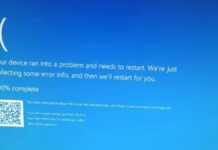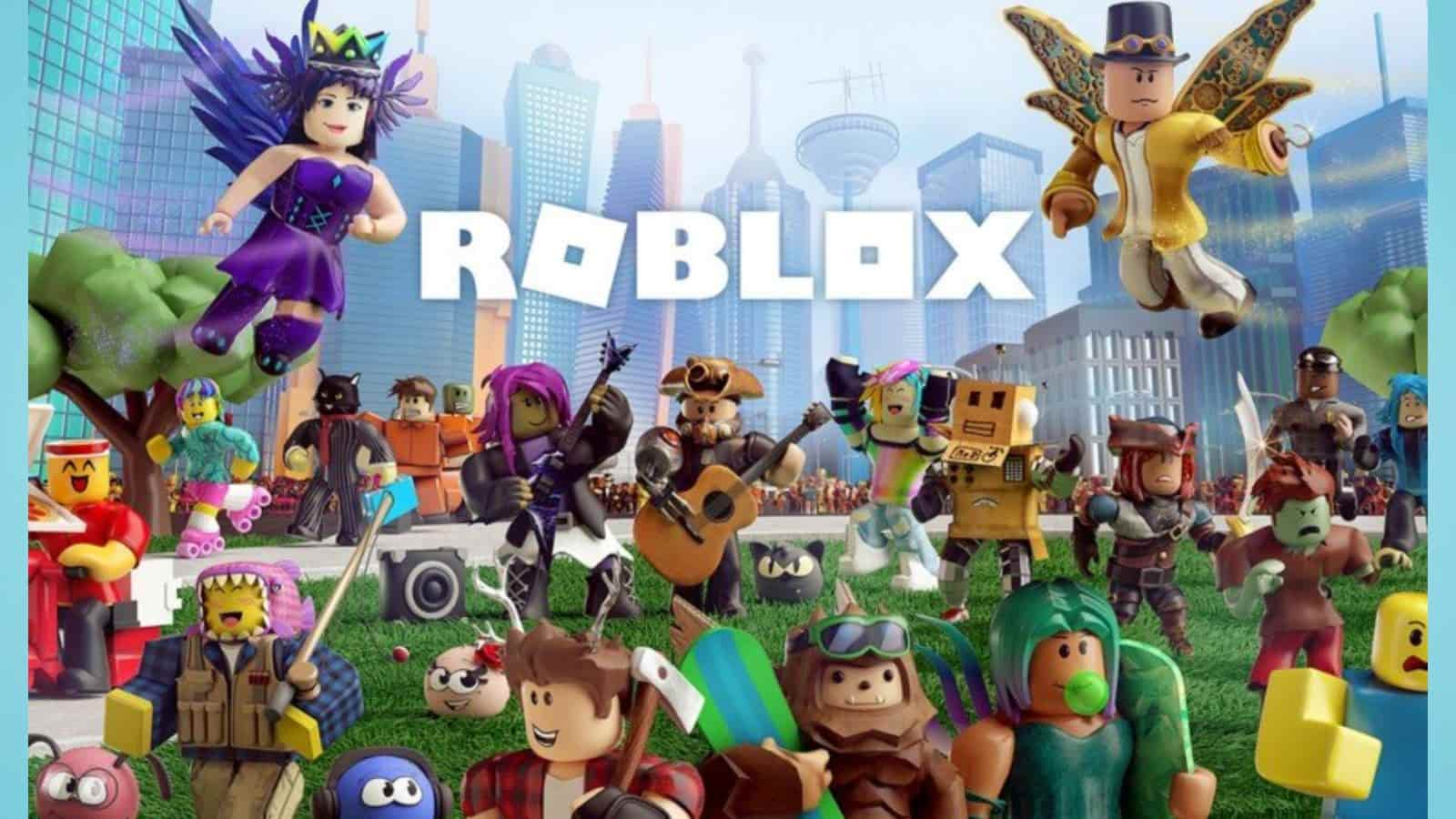Enable Flags on Google Chrome: Google Chrome Flags are experimental features and tools in Chrome and other programmes that are either exclusive to development and are disabled by default, or they have not been included in the stable version of the programme.
How To Enable Flags on Google Chrome?
Enabling Chrome flags, which are regarded as experimental, occasionally results in a poor user experience or even crashes. However, there’s no need to panic—resetting troublesome flags is a simple process. Flags in Chrome are enabled for two major reasons.
Google Chrome’s New Feature: AI-Powered Article Summaries!
To enable flags in Google Chrome, follow these steps:
To begin using Chrome flags:
Chrome desktop versions are not the only ones using these experimental flags.
- You can find these features at the same chrome://flags site on Android as well. Chrome, like ChromeOS, is available for Android.
- Launch Chrome: On your PC, open the Google Chrome browser.
- View the Flags Page: In the address box, type chrome://flags and hit Enter.
- Look Up or Browse Flags: To locate certain flags, utilise the search box at the top. Alternatively, you may browse the list to learn more about your alternatives.
To activate a flag, locate it and click on the dropdown menu next to it. Then, choose “Enabled.” - Restart Chrome: Chrome will require you to restart the browser in order to take effect once you enable a flag. Select the “Relaunch” option.