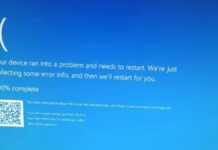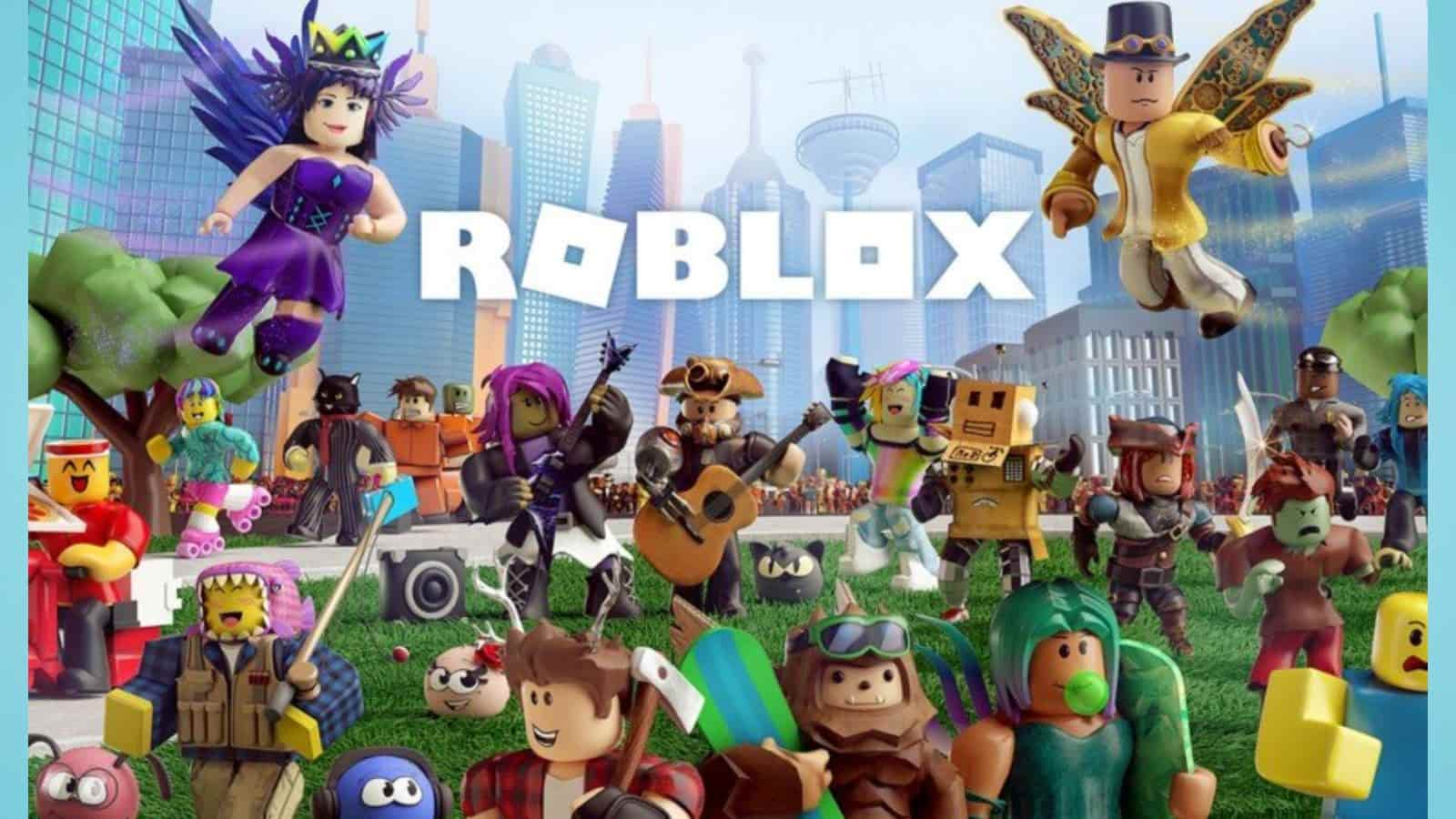Pluto TV: The streaming service Pluto TV is provided by Paramount Streaming, a division of Paramount Global. It is a captivating destination with more than 250 channels and over 100,000 hours of exclusive content. According to a number of experts, Pluto TV is the finest TV service for those who are tired of paying high cable bills or purchasing costly subscriptions to numerous streaming services.
This is the case because Pluto TV is a free advertising-supported streaming service abbreviated “FAST.” This means you do not have to pay a dime to view your favourite movie or television show on this platform. Instead of charging users a subscription charge, Pluto TV generates revenue through advertisements displayed during the streaming of television shows and motion pictures. Read this post to learn and comprehend various details about Pluto TV, such as its revenue model and supported devices.
How to Activate Pluto TV: App, Channels, Guide, and Activation
Is Pluto TV a free service? – Profitability strategy of Pluto TV
Yes, Pluto TV is completely free. There are no subscription fees required to view content on this platform. Although the platform is free, it generates substantial revenue from multiple sources, as described below.
YouTube TV Price
Advertising – Pluto TV’s primary source of revenue is advertising fees. It distributes targeted advertisements to viewers during commercial breaks. Based on factors such as ad length, demographics, the prevalence of specific channels, etc., Pluto TV charges advertisers a substantial amount of money.
Sponsored content and partnership – Pluto TV’s other significant source of revenue is the provision of sponsored content through exclusive partnerships. These contracts permit Pluto TV to charge for sponsored programming.
As users interact with the platform, Pluto TV collects vital information about their viewing patterns, preferences, demographics, etc. This data can be leveraged by the platform to generate additional revenue from advertisers.
How to Watch Pluto TV on Different Devices
Let’s examine the steps required to watch Pluto TV on various devices.
- Watching Pluto TV on Android and iPhone mobile devices.
- Pluto TV has dedicated iOS and Android applications. Follow the below instructions to view Pluto TV on your smartphone or tablet.
- If you’re using an Android device, open the Google Play store. Similarly, if you are using an iPhone, launch the app store.
- Search for the official “Pluto TV” application and acquire it.
- After downloading the app, launch it and sign up for or log into your Pluto TV account.
- Now, your screen will display all of Pluto TV’s exclusive content and channels. You can now easily navigate your preferred content.
Activation of Netflix on a Smart TV
- Observe Pluto TV on Smart TVs.
- If you have a connected television, you can watch Pluto TV on a larger display. The equivalent stages are as follows.
- Ensure that your smart TV has an internet connection.
- Visit the Google Play store on your smart TV. It is typically pre-installed on the television.
- Now, look for the “Pluto TV” application.
- Download and deploy the application after discovering it.
- Launch the app and enrol in or create an account to begin streaming your preferred channel.
How to Activate Pluto TV: App, Channels, Guide, and Activation
Pluto Television on Game Consoles
If you own an Xbox or PlayStation, you can stream Pluto TV on these devices by following the instructions below.
- Ensure that your gaming console is connected to the Internet before anything else.
- Access the console’s respective app store (Xbox Store, PlayStation Store, etc.).
- Install the “Pluto TV” application.
- Launch the app, log into your account, and you can begin streaming Pluto TV on your gaming console.
- Pluto TV is compatible with streaming devices such as Roku, Amazon Fire TV, Chromecast, etc.
- Pluto TV is seamlessly compatible with streaming devices including Roku, Apple TV, Amazon Fire TV, Chromecast, etc. Follow the instructions below to access Pluto TV on these devices.
- You must first connect your streaming device to your television. Additionally, ensure that it is connected to the Internet.
- Access the application store based on your device. Remember that there are separate app stores for distinct devices. Examples include the Roku Channel Store for Roku and the Amazon App Store for Amazon Fire TV.
- Search for “Pluto TV” on your streaming device and install the programme.
- Next, you must activate the application and log in or create an account.
- You can now enjoy Pluto TV’s available channels.
Frequent Requested Information
What is Pluto TV’s price?
Pluto TV is a completely gratis service. There are no membership fees or concealed costs.
What types of content are accessible via Pluto TV?
This platform provides a vast assortment of content, including movies, television programmes, news, sports, etc. There are more than 250 channels available for viewing.
Is it possible to view Pluto TV content without registering an account?
Yes, the content is viewable. However, creating an account is recommended for a personalised experience.
Is Pluto TV available in countries other than the United States?
Yes, Pluto TV is available outside the United States in Canada, Brazil, Hispanic America, the European Union, and the United Kingdom, among other countries.
Can Pluto TV be viewed on my Samsung TV Plus?
Yes, it is possible to watch Pluto TV on a Samsung TV Plus by downloading and installing the app from the Samsung Store.